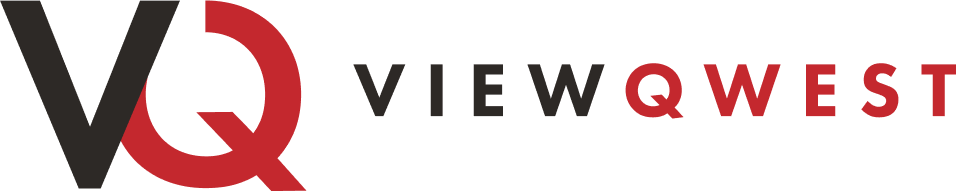Troubleshooting
| Service Equipment | Partner Contact Details |
|---|---|
| ASUS | Avertek Enterprises Pte. Ltd. |
| 25 Kallang Avenue, #03-03, Singapore 339416 | |
| Contact Number: 6341 7839 | |
| Operating Hours: Weekdays, 9am-6pm | |
| Linksys | Digital Hub Pte Ltd |
| 150 Ubi Ave 4, $#04-01 , Singapore 408825 | |
| Contact Number: 6512 9206 | |
| Operating Hours: 24/7 for English support. Mandarin support available on weekdays, 9am to 5:30pm. | |
| Netgear | Kaira Technologies Pte Ltd |
| 178 Paya Lebar Road, #02-02, Singapore 409030 | |
| Contact Number: 6494 4879 | |
| Operating Hours: Weekdays, 9am-6pm. WhatsApp chat available. |
A: Yes, you can proceed to do the switch yourself. If there are any difficulties you faced, do call us at (+65) 3102 0000 or email [email protected] for assistance. Do take note that certain routers may only support a particular Internet Service Provider setups and may not be compatible with ViewQwest.
A: Please refer to the link below for the step by step guide on changing your modem. https://viewqwest.com/step-by-step-guide-on-how-to-change-your-modem
A: If you need to visit the service center for your Router, please call using the numbers listed below. The technicians on the line will advise you on the subsequent warranty procedure. All Routers and Mesh systems from our vendors have 3-year warranty.
| Service Equipment | Partner Contact Details |
|---|---|
| ASUS | Avertek Enterprises Pte. Ltd. |
| 25 Kallang Avenue, #03-03, Singapore 339416 | |
| Contact Number: 6341 7839 | |
| Operating Hours: Weekdays, 9am-6pm | |
| Linksys | Digital Hub Pte Ltd |
| 150 Ubi Ave 4, $#04-01 , Singapore 408825 | |
| Contact Number: 6512 9206 | |
| Operating Hours: 24/7 for English support. Mandarin support available on weekdays, 9am to 5:30pm. | |
| Netgear | Kaira Technologies Pte Ltd |
| 178 Paya Lebar Road, #02-02, Singapore 409030 | |
| Contact Number: 6494 4879 | |
| Operating Hours: Weekdays, 9am-6pm. WhatsApp chat available. |
A: For a detailed breakdown of any additional charges for Home Broadband services, please refer to the table below.
Home Broadband Charges
One Time ChargesThe Customer may be required to pay the following One Time Charges for the provision of the Services:-
| Description | Charges (S$) Inclusive of GST |
| Registration Fee (non-refundable) | $54.50 |
| Installation on weekdays (0900h to 1800h) | $101.86 |
| Installation on weekdays (1800h to 2000h) or Saturday (0900h to 1800h) | $101.86 |
| Failure to submit necessary documents and/or confirming an installation date within two (2) weeks from the date of signup | $152.80 |
| Installation of non-ViewQwest supported router or hardware, or any additional hardware outside of the ViewQwest basic setup | $152.80 |
| Reactivation Fee | $80.73 |
| Relocation Fee | $184.21 |
| Delivery Fee for Service Equipment | $101.86 |
Miscellaneous Charges
The Customer may be required to pay the following miscellaneous Charges for the provision of the Services:-
| Description | Charges (S$) Inclusive of GST |
| Third Party Service Provider service activation charge for new FTP activation (non-refundable) | $61.04 |
| Failure to be available during ViewQwest onsite installation appointment | $101.86 |
| Installation of Third Party Service Provider FTP (high-rise residential building) | $182.03 |
| Cancellation/modification of confirmed Third Party Service Provider FTP appointment (high-rise residential building) | |
| Cancellation of confirmed Third Party Service Provider FTP appointment less than 6 days prior to the installation date (high-rise residential building) | |
| Installation of Third Party Service Provider FTP (landed residential premise) | $333.54 |
| Cancellation/modification of confirmed Third Party Service Provider FTP appointment (landed residential premise) | |
| Cancellation of confirmed Third Party Service Provider FTP appointment less than 6 days prior to the installation date (landed residential premise) | |
| Failure to confirm follow-up onsite visit after Third Party Service Provider FTP activation | $182.03 |
| Cancellation of confirmed follow-up onsite visit after Third Party Service Provider FTP activation | |
| Failure to be present during follow-up onsite visit after Third Party Service Provider FTP activation | |
| Failure to receive the Service Equipment within five (5) days after last delivery attempt by courier | $182.03 |
| Customer-requested onsite visit | $152.80 |
| Technical onsite visit that showed no technical issue or hardware issue found on any ViewQwest supported hardware/devices | |
| Technical onsite visit to resolve hardware/network issues not provided or supported by ViewQwest | |
| Modem-related issue without backend troubleshooting, router/AP-related issue with/without backend troubleshooting | |
| Replacement of Optical Network Terminal/Modem (including failure to return after contract termination) | $272.50 |
| Temporary Suspension Fee (up to 6 months) | $16.35 per month |
| Credit Card Late Payment Fee (after 3 consecutive declined charges within 1 month) | $5.09 |
A: If you are connected to the internet but can't browse any websites, the issue could be related to a DHCP lease expiration. This means your device failed to obtain a valid IP address from the router or modem.
How it works :
- DHCP (Dynamic Host Configuration Protocol) automatically assigns an IP address to your device.
- If the DHCP lease expires and your device fails to renew it, your network connection may stop working.
- Even though you're "connected," you may have:
- An invalid IP like 169.x.x.x, which means its a self-assigned IP with no connection to the Internet.
- A stale IP that the network no longer recognizes as valid.
Steps to Fix the Issue :
1. Reboot Modem and Router
- Power Off Both Devices: Turn off both the modem and router.
- Wait for 30 Seconds: This allows residual charges to dissipate.
- Power On the Modem First: Turn on the modem and wait at least one minute for it to establish a stable connection.
- Power On the Router: After the modem is ready, power on the router and wait a few minutes for it to reconnect.
- Check if internet is restored.
2. Release and Renew IP Address on Your Device
For Windows:
Open Command Prompt: Press Win + R, type cmd, and press Enter.
- Release IP Address: Type ipconfig /release and press Enter.
- Renew IP Address: Type ipconfig /renew and press Enter.
- This process requests a new IP address from the DHCP server.
3. Flush DNS Cache (Optional but Helpful)
Sometimes, stale DNS entries can cause browsing issues:
- In Command Prompt: Type ipconfig /flushdns and press Enter.
- This clears the DNS resolver cache, ensuring that your device fetches fresh DNS information.
4. Check Network Adapter Settings
- Disable and re-enable your network adapter via:
- Control Panel > Network and Internet > Network Connections
- Ensure your adapter is set to "Obtain IP address automatically":
- Go to Properties > Internet Protocol Version 4 (TCP/IPv4).
5. If the above does not resolve the issue, please contact Technical Support.
Can’t find an answer to your question?
Send us an email or call us and we’ll get in touch with you!
Can’t find an answer to your question?
Send us an email or call us and we’ll get in touch with you!