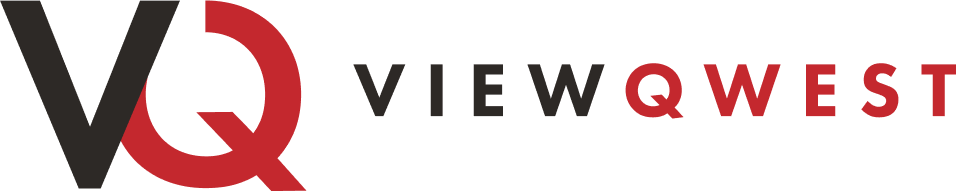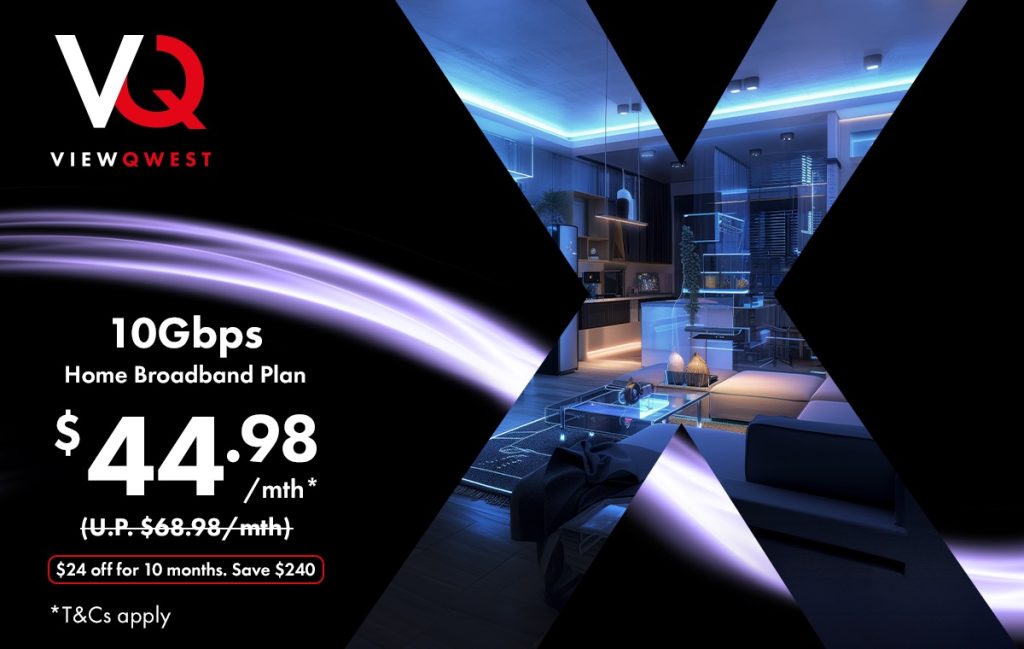A stable WiFi connection is more than just a convenience—it’s a necessity. Whether you’re working remotely, streaming your favorite shows, gaming online, or running a smart home, a strong and reliable network ensures everything runs smoothly. Yet, slow speeds, dead zones, and dropped connections are common frustrations that can disrupt your daily activities, causing delays in work, frustrating buffering during movie nights, or hindering important online meetings.
The good news is that these issues are often fixable with a few simple adjustments. From repositioning your router to upgrading your hardware, optimizing your WiFi doesn’t have to be complicated. With the right approach, you can enhance your network’s performance and get back to enjoying seamless online experiences. This guide will walk you through diagnosing and resolving common WiFi problems while introducing tools like the RouteThis Helps App to assist in troubleshooting. Let’s dive into how you can improve your home network for a smoother, faster online experience.
Diagnosing WiFi Issues
Before fixing WiFi problems, it’s essential to pinpoint their causes. Several factors can affect your network’s performance, such as weak signals, interference, or bandwidth congestion. Often, multiple issues can contribute to poor performance, so identifying the source is the first step.
Start by paying attention to when and where the WiFi problems occur. For instance, check the signal strength of your device in different rooms or on different floors of your home. If the connection slows down at specific times, it might be due to network congestion, which often happens in the evenings when many devices are connected at once. Additionally, if the connection gets weaker the further you move from the router, it could indicate a range issue.Use diagnostic tools like the RouteThis Helps App for a more thorough analysis. The app can scan your network, detecting issues such as weak signals, overlapping channels, or bandwidth congestion. It also provides insights into whether you’re experiencing interference, making it easier to pinpoint solutions. By using these tools, you can eliminate guesswork and quickly take action based on accurate data.
Quick Fixes for WiFi Problems
Not all WiFi issues require expensive equipment or a complete overhaul. Sometimes, simple adjustments can make a significant difference in improving performance. Before you consider upgrading your router or buying new devices, try these quick fixes to see if your network improves.
1. Reboot Your Router Regularly
One of the quickest and most effective solutions is restarting your router. Over time, routers can accumulate software glitches or temporary issues that impact their performance. Restarting the router refreshes the connection and often resolves many common problems. A quick reboot can help clear out minor bugs and restore stable connectivity.
How to Restart Your Router:
- Unplug the router from power for at least 30 seconds.
- Plug it back in and allow 1-2 minutes for the router to reboot fully.
- Ensure all lights stabilize before reconnecting devices.
For ongoing performance, consider rebooting your router weekly to keep it running at its best.
2. Optimise Router Placement
The placement of your router plays a significant role in how strong and reliable your WiFi signal is. Poor placement can lead to weak signals and dead zones in certain areas of your home. For optimal performance, try positioning your router centrally in your home on a raised surface, such as a shelf. This helps evenly distribute the signal throughout your living space.
It’s also important to avoid placing the router near large obstacles like thick walls, furniture, or mirrors, which can block the signal. Additionally, steer clear of electronics like microwaves and cordless phones, which can interfere with WiFi signals. Proper router placement can greatly improve your WiFi coverage, helping to ensure better performance throughout your home.
Tips & Hacks:
- Place it high & central – Position your router on a shelf in the middle of your home for even signal distribution.
- Avoid interference – Keep it away from microwaves, cordless phones, and large metal objects.
- Minimize obstacles – Avoid thick walls, mirrors, and bulky furniture that can block signals.
3. Reduce Signal Interference
Signal interference from household electronics and neighboring networks can degrade your WiFi connection. While some interference is inevitable, you can take steps to reduce its impact.
One way to do this is by changing your router’s channel settings to avoid congested channels. In areas with many networks, like apartment buildings, multiple routers might overlap, leading to interference. Adjusting the channel can help you find a clearer frequency. Additionally, try to keep your router away from electronic devices that emit radio frequencies, such as cordless phones and microwaves.
Tips & Hacks:
- Use a reflective surface – Placing a reflective surface like an aluminum foil behind the router can help direct the signal to weaker areas.
- Change router channels – Switch to less crowded channels in your router settings to avoid network congestion.
- Keep electronics away – Position your router away from cordless phones, microwaves, and other devices that emit radio frequencies.
Managing Multiple Devices
With the increasing number of smart devices in modern homes, bandwidth congestion is becoming a common issue. If too many devices are using the same network at once, it can slow everything down. Managing how devices use your network can significantly improve WiFi performance.
For high-bandwidth activities like gaming, video streaming, or large downloads, use wired connections (LAN) wherever possible. Wired connections offer faster and more stable speeds than WiFi.
You can also prioritize essential activities using Quality of Service (QoS) settings on your router. This ensures that video calls, gaming, or work-related tasks get priority bandwidth, preventing lag during important activities.
How to set up your Quality of Service (QoS) settings
Your QoS settings may appear different depending on the router that you are using, but you should be able to follow these instructions to adjust them:
- Log in to your router – Connect to WiFi, open a browser, and enter your router’s IP (e.g., 192.168.1.1). Log in with your admin credentials.
- Find QoS settings – Look for “QoS”, “Traffic Control”, or “Bandwidth Management” in the settings menu.
- Enable and set priorities – Turn on QoS and prioritize devices (e.g., work laptop) or activities (e.g., video calls, gaming).
- Save and apply – Click Save and restart your router if needed.
Additionally, try limiting the number of active devices during peak usage times. Reducing the number of devices connected to the network can help prevent slowdowns, especially during evenings or other high-traffic times.
Advanced WiFi Optimisation
If you’re looking to future-proof your home network, investing in modern hardware and upgrading your setup can bring significant improvements to both speed and reliability. These upgrades will help ensure that your network meets the demands of today’s technology, and keeps up as new devices and smart home solutions become a part of your life.
1. Upgrade Your WiFi Equipment
Older routers often struggle to meet the demands of modern connectivity. In high-density areas, such as apartments, older equipment may not be able to handle multiple connected devices effectively. Upgrading to a newer router can provide significant performance improvements.
Consider investing in a WiFi 6 router. WiFi 6 is designed to offer faster speeds, lower latency, and better performance in homes with many connected devices. For the cutting-edge experience, you can also opt for a WiFi 6E or WiFi 7 router. These routers include additional frequency bands (6GHz), which minimize interference and allow for ultra-fast connections.
Mesh WiFi systems are also worth considering if you have a larger home or multiple floors. These systems use multiple access points to ensure seamless coverage, eliminating dead zones and providing a consistent, fast connection throughout your entire home.
2. Extend WiFi Coverage
For larger homes or areas where your signal is weak, extending your WiFi coverage can help ensure you stay connected everywhere. WiFi extenders can amplify your router’s signal, reaching areas that are typically out of range. Alternatively, mesh systems offer a more seamless solution by providing multiple access points that work together to create a unified network. With mesh, you won’t have to worry about manually switching networks or dealing with drops in connection as you move around the house.
These coverage-boosting solutions ensure that even distant rooms or the backyard receive a strong, reliable signal.
Secure Your Network
To maintain optimal speeds and protect your data, securing your WiFi network is essential. Unauthorised users can siphon off bandwidth and slow down your connection, so it’s important to keep your network secure.
Start by enabling WPA2 or WPA3 encryption on your router. This will ensure that your network is protected from unauthorised access. Additionally, use a strong password for your WiFi network—one that combines uppercase and lowercase letters, numbers, and special characters. Regularly updating your router’s firmware is also crucial, as updates often include security patches that can improve both performance and safety.
By securing your network, you not only prevent unauthorised access but also safeguard your connection from potential disruptions.
With the right troubleshooting steps and optimization techniques, you can transform your home WiFi into a fast and reliable network. Whether it’s adjusting your router placement, managing bandwidth, or upgrading your equipment, small changes can lead to significant improvements in your network’s performance.
In today’s digitally connected world, a strong WiFi network means uninterrupted gaming, buffer-free streaming, and smooth video calls. By following the advice outlined in this guide, you can ensure your home network runs smoothly, providing seamless connectivity for all your online activities. With a little effort, you’ll have a WiFi network that works as hard as you do—delivering fast, reliable, and uninterrupted service across your entire home.